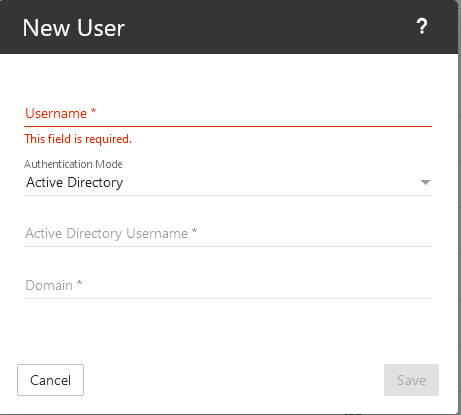The Lightweight Directory Access Protocol (LDAP) is, as the name implies, a lightweight client-server protocol that email servers, software and network appliances can use to connect to, and look up information from, a directory service. For example, LDAP can be used to look up information from Microsoft Active Directory.
For its part, ENTP Mail acts as an LDAP client. That means LDAP can be used to integrate ENTP Mail with Microsoft Active Directory for lookup and authentication services. The LDAP integration between ENTP Mail and AD via LDAP is, therefore, one-way: ENTP Mail can look up information within Active Directory but it can’t send information TO Active Directory. So, when Active Directory is used as an authentication method for users, if the user changes their password, display name or other information in ENTP Mail, that change is NOT synced back to Active Directory. However, if that same information is changed in AD, it will sync back to ENTP Mail.
Follow these steps to import new users using LDAP:
- Log into ENTP Mail as the domain administrator.
- Click on the Domain Settings icon.
- When the domain settings load, click on Accounts in the navigation pane. All existing accounts will load in the content pane.
- Click the Actions (…) button.
- From the dropdown menu, click Import from LDAP. A modal will appear.
- Input the location of your active directory users via the LDAP binding string. An example LDAP string might look like this:
LDAP://testdomain.local/CN=Users,OU=Company,DC=testdomain,DC=local - If you want to use the LDAP email address as the username for the imported accounts, enable it.
- Click List Users.
- Select the users you wish to import into the domain. NOTE: If any users, aliases or mailing lists already exist in ENTP Mail they will not show up in the LDAP list.
- Click Import to begin the import process.
Note: LDAP integration will only function if ENTP Mail is on the same domain as the LDAP server you are trying to connect to.
Method 2
- Add New user and select Active Directory as authentication Mode
- Provide the active directory username
- In Domain filed enter the Domain to authenticate against for Active Directory authentication and save.